Free WordPress Tutorials: Business Blogging 101 is getting more visitors than ever. WordPress 3.0 is out and flourishing (because it ROCKS). The new default WordPress theme, Twenty Ten, is more WordPressy AWESOMENESS. There has even been a recent resolution to an ongoing disagreement about the General Public License and Thesis WordPress theme.
With all this going on, I feel a need to create some more easy WordPress Tutorials that will add to the growing list and help more people discover and learn to use WordPress.
Use the Poll above to vote or nominate your own WordPress tutorial topic. I haven’t tried this kind of WordPress/Polldaddy poll before, but I’ll add your suggestions if several people list the same one or something similar.
Feel free to include your own ideas for WordPress tutorials in more detail using the comment form.
UPDATE: Votes for the next easy WordPress Tutorial topic are already coming in. Thanks, everyone!
I need more votes, so tell a friend!
I’m using a PollDaddy poll, which is really easy to do on WordPress.com. There’s also a PollDaddy plugin you can use to create polls and surveys on a self-hosted WordPress site. My poll has an option for “Other” so you can write in your own topic if none of my suggestions sounds good. Here’s how the poll results look when you view them in the WordPress Dashboard. Pretty darn cool!
Filed under: WordPress Tutorials | Tagged: beginner, beginning, easy wordpress tutorials, free wordpress tutorials, markmclaren, mcbuzz, poll, tutorial, twenty ten, WordPress, WordPress Tutorials, wordpress3.0 | 3 Comments »








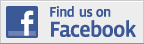

You must be logged in to post a comment.