Thanks again for joining Stacy and me for the Business Blogging 101 teleconference August 27th, 2009. Comments are open at the bottom of the page, so if you have any questions or would like to comment, please use the form below!
If you are in Seattle, be sure to check out WordCamp Seattle.
Saturday, September 26, 2009.
They have an awesome lineup of speakers, including world-renowned blogging and WordPress authority Lorelle VanFossen on How to generate powerful and consistent content on your blog.
Major Blogging Services
Blogger (free)
WordPress.com (free)
TypePad (fee)
Movable Type (both free and fee)
Blogging Software
WordPress.org (free to use – more features than WordPress.com)
Movable Type (free to use)
Themes vs. Templates
A theme is what gives your blog/website a particular “look-and-feel”. It includes the layout of the page (where things appear on the page), the banner at the top of the page (this can be an image, a logo, or just the name of the blog in text), the number of sidebars (usually one or two). It’s also the colors, fonts, icons, background images and so forth.
There are lots of free themes available for WordPress, as there are for Blogger, TypePad, and Movable Type. There are also “premium” themes that you can buy for $40-$100. These are layouts and designs that have additional features like a home page that is easy to configure. You can put specific content on the home page without having to use HTML or other code using a special editing console that comes with the theme.
A page template is a page layout that you can assign to a specific page. It might have two sidebars, or no sidebars, instead of just one, for example. Some premium themes come with many more page templates than you normally get with a free theme. One example is WP Remix.
Look at the demo for WP Remix. Roll over the “Inner Pages” or “Home” navigation buttons at the top of the page and you can select one of the many different page templates that come with this theme.
A sidebar is the part of the page that contains things like links to “Categories”, “Archives”, RSS feeds, a search box, a “Blogroll” and so on. You can also put a video player into a sidebar, and all sorts of custom content.
Free Themes
These can be viewed from within the WordPress Dashboard (admin panel).
http://wordpress.org/extend/themes/
Premium Themes
http://themeforest.net/category/wordpress
http://www.woothemes.com/
http://www.studiopress.com/
http://wpremix.com/
http://www.press75.com/
http://www.affiliatetheme.net/
http://www.flexibilitytheme.com/flexsqueeze/
More Links to Free and Premium Themes:
Some of the Best WordPress Themes all in one place.
http://wphacks.com/wordpress-themes/
http://www.1stwebdesigner.com/wordpress/70-free-and-premium-wordpress-themes/
How do you set a blog up so it has just your domain name instead of mydomain.wordpress.com?
WordPress.com, Blogger.com and TypePad.com all allow you to do this.
On WordPress.com it goes like this. Refer to these links, and let me know if you have any questions.
http://support.wordpress.com/domain-mapping/map-existing-domain/
http://support.wordpress.com/domain-mapping/register-domain/
http://support.wordpress.com/domain-mapping/map-subdomain/
What widgets, plugins and other tools should every blog have to optimize it for the search engines and get better results?
First of all, if you would like to have a “self-hosted” WordPress site instead of a site hosted on a free service like WordPress.com or Blogger, I recommend a web host called BlueHost. I’m not affiliated with BlueHost in any way other than that I use their service. Their WordPress installation is very easy. You don’t need FTP or knowledge of how to create a database.
Just a reminder: the “self-hosted” version of WordPress is one where you pay a monthly fee to a company like BlueHost, or Yahoo! or GoDaddy or Pair.com, to keep your website files on their server. The self-hosted version is also called the “third-party hosted” or “WordPress.org” or “full” version of WordPress. You get many more features with this version than you do with the free WordPress.com version.
As we said during the seminar, a plugin is a piece of software that you can add to your blog in order to add a particular feature. In the most recent version of WordPress (2.8), it is easy to find and add plugins. You cannot add plugins to sites hosted on WordPress.com. You can only add them to sites that use the full version of WordPress.
A widget is basically a plugin that adds functionality only to a sidebar. A number of widgets come preinstalled on WordPress.com sites. You can add more to sites that use the full version of WordPress. (The same is true for themes.) For example, there is a Flickr widget that adds image thumbnails to a sidebar. People can click on the thumbnail to see the larger image on your Flickr page. I have a tutorial about this: How to Add a Flickr Photo Widget to a WordPress Sidebar (on WordPress.com)
There is an “All in One SEO” plugin for WordPress that does some of the same things Thesis does, but not quite as well. It’s a very popular plugin, though, and there is a lot of free tutorial material available online.
There is a terrific plugin for WordPress that obfuscates email addresses to prevent them from being swiped by spambots. There are many other good plugins on this site.
Here’s another great plugin resource:
http://www.dagondesign.com/topics/wp-plugins/
Widget tutorials on my site:
https://mcbuzz.wordpress.com/2008/08/28/wordpress-tutorial-how-to-use-text-widget-customize-wordpress-sidebar/
https://mcbuzz.wordpress.com/2008/07/08/wordpress-tutorial-how-to-add-flickr-photo-widget-sidebar/
The Widgets page on WordPress.org is the canonical source.
The widgets on WidgetBox.com can be pasted into any WordPress sidebar using a text widget:
http://www.widgetbox.com/widget/mp3 (embed an MP3 player!)
RSS
RSS feeds are still one of the trickiest aspects of setting up and maintaining a blog.
RSS has many uses. It is fundamental to many social media or “Web 2.0” technologies. RSS makes it possible for your blog posts to show up in your LinkedIn or Facebook profile, for example.
People who want to read your blog posts can “subscribe” to your RSS feed, which means that they can receive your latest posts in an RSS “reader” (like Google Reader http://google.com/reader/ ) or via email without having to actually visit your blog in a web browser.
WordPress blogs have RSS capability built-in. To offer an RSS feed to your readers, you don’t need to do anything other than ensure that the following two links appear somewhere on your site:
http://yourdomain.com/feed/
http://yourdomain.com/comments/feed/
Most WordPress themes display the first link (http://yourdomain.com/feed/). Usually the link text says “Subscribe” or “RSS Feed” with the little orange and white RSS icon next to it. On my WordPress Tutorials site , you can see both links displayed prominently at the top of the page: “Entries RSS” and “Comments RSS”.
For most purposes, this is sufficient, but if you are using a blog for your business, you should consider using a service called FeedBurner.
There is a WordPress plugin for FeedBurner.
Setting up and using FeedBurner is still not all that easy to do. Google bought FeedBurner a few years ago, and one would think that they would have an interest in making it easy, but the service is FREE and, as is the case with many free Internet services, the support is lacking.
I have not had a chance to make an introductory FeedBurner tutorial myself, and I have not found a good one done by someone else. I have posted a more technical tutorial on FeedBurner and autodiscovery tags here.
If you find a good introductory FeedBurner tutorial, let me know!
Learning More
You can find online resources for blogging in a particular field. For example, there are businesses that do nothing but provide setup and support for lawyers to publish blogs. Check out Kevin O’Keefe’s “Real Lawyers Have Blogs”: http://kevin.lexblog.com/
http://www.lexblog.com/
There are groups on LinkedIn that focus on blogging. For example, there is a LinkedIn group called “Legal Blogging”. There is a group devoted to “SEO for WordPress”, and I’m sure you can find many others. There are groups on Biznik.com for blogging and for WordPress.
Promoting Your Blog
Be sure that your blog is visible on LinkedIn (use the application), on Facebook, on Biznik.com, and on your website if that is separate from your blog. LinkedIn, Facebook and Biznik all allow you to add your blog so that posts appear on your profile page. Take advantage of this feature!
It also does not hurt to use Twitter, YouTube and Flickr in combination with your blog. These also improve SEO.
There are many other great online resources like
http://www.copyblogger.com/writing-headlines-wrong/
http://www.problogger.net/
http://www.bloggingpro.com/
FINAL NOTE
Again, if you are in Seattle, be sure to check out WordCamp Seattle.
Saturday, September 26, 2009.
They have an awesome lineup of speakers, including world-renowned blogging and WordPress authority Lorelle VanFossen on How to generate powerful and consistent content on your blog.






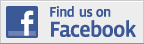

Leave a comment