UPDATE – PLEASE NOTE:
The latest version of WordPress, WordPress 3.0, includes custom navigation menus. They are built into the new default theme, Twenty Eleven. Many themes on WordPress.com support custom menus. If your site is hosted on WordPress.com or you are using a theme that supports the new custom navigation menus, hiding a double Home page link is easy. See the tutorial on WordPress 101 called Building Custom Menus.*
IF YOU HAVE A SELF-HOSTED WORDPRESS SITE WITH AN OLDER THEME:
If you have a “self-hosted” site instead of one hosted on WordPress.com, you may be able to use the Exclude Pages Plugin for WordPress to hide your extra Home page link and any links that appear in your sidebar Pages navigation.
You can’t install plugins on sites hosted by WordPress.com. That’s one of the main drawbacks to hosting with WordPress.com. For those sites, this YouTube video tutorial (below) is still useful.
If you like this tutorial, you may also like: WordPress Tutorial – How to Make a “Child” Page (Subpage) and How to Hide a Link in the Pages Sidebar Widget
This beginner-level WordPress Tutorial shows how to make a “static” WordPress page your Home page (also called a “front page”), and how to hide the second Home page link that sometimes appears in your site navigation when you make that static page into a Home page.
By default, a WordPress website displays the blog page on the home / front page. For example, on the Business Blogging 101 website home page at https://mcbuzz.wordpress.com you see blog posts with the most recent post at the top of the page and earlier posts below that.
WordPress allows you to select a different page as your home page, so that you can display more traditional content like information about yourself or your business. You can also create another page to use as your blog page, with a link to that page in your site navigation. Watch the video tutorial below to see how to do this.
One problem you may run into when you make a static page your home page is that the link to that page now appears in the main site navigation, so that you have two links to the same home page – usually the page called “Home” in the main site navigation. The second part of this tutorial shows how to remove one of those links from your site navigation so that visitors to your site are not confused by the duplicate link.
WordPress Tutorial – How to Make a Static Page Your Home Page & Hide Double Home Page Link
*Note the “Pay What You Wish” pricing on WordPress 101. Business Blogging 101 is not an affiliate of WordPress 101 WordPress tutorials, meaning that I don’t get a kickback for referring people there.
Filed under: WordPress 2.7, WordPress Tutorials | Tagged: beginner, beginning, blog, home, howto, link, markmlcaren, mcbuzz, menus, navigation, page, tutorial, WordPress, WordPress Tutorials, wordpress3.0 |






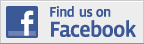

Great info!
Debbie
Where have you been all my WordPress life???
I’ve been struggling with the two Home links and uploading and linking files for months, and here you solve both problems in 20 minutes flat. Another 10 minutes, and you’ll solve my next WordPress problem (positioning an image).
Thank you! Thank you! Thank you! Keep up the good (and needed) work!!
=>Donna Caissie, the ExtraOrdinary Assistant
Fantastic tutorial, so easy! Fixed my wordpress blog so now there are only one home tab. Thank you
[…] in the main site navigation. Usually the page called “Home” in the main site navigation. This tutorial shows how to remove one of those links from your site navigation so that visitors to your site are […]
I’m in the process of moving my free wordpress blog to a self hosted on bluehost. This really helped me out. I got through installing wordpress, exporting and importing, and now am working on getting the blog to look similar to the old one. Can’t wait to start playing with plugins…. Bookmarking your blog.
Thanks so much.
Mark,
Great info, clearly stated. One problem, though… This method of hiding the second Home tab doesn’t work if your navigation tabs stay highlighted after you click on them. Let’s say you made a Links page the parent of the Home Page. When you click on the Home tab both the Home tab and the Links tab become highlighted! Do you know a way around this (without making Home the child of a page with private visibility)? I’m trying to use WordPress as my CMS and this issue is really bugging me. I wish there were a simple way to hide the main navigation tabs.
@musicalmedley
I was not aware of the following plugin when I made my “Hide the Double Home Page Link” tutorial, but it may do everything you need – without having to use the workaround in my tutorial.
Exclude Pages Plugin for WordPress
http://wordpress.org/extend/plugins/exclude-pages/
The problem with WordPress plugins is that you can’t install them on sites hosted by WordPress.com. That’s one of the main drawbacks to hosting with WordPress.com. For those sites, the tutorial is still useful.
Let me know how that works out!
Mark McLaren
Perfect! That plugin did the trick. Thanks for the help.
Hmmm, the plugin didn’t completely solve my problem. For some of my themes my Home tab becomes highlighted when I select my News tab (so both tabs are highlighted at the same time; the Home page is my static page and the News page is my posts page, but there aren’t any parent/child pages in play). Is there a simple way to keep both tabs from highlighting?
I wonder why this happens in some of my themes but not in others (I tested tested only on themes whose navigation tabs become highlighted when you are on a respective page)?
I don’t see this information in the header.php file. The closest thing I found was:
<a href="/” title=”” rel=”home”>
This is from the Autumn Forest theme.
Ok, I found it. There’s a similar line of code at the top of the functions.php file and deleting that solved the problem. Thanks!
Glad that worked. Be sure to keep a copy of the original functions.php file just in case you run into trouble later. That’s a new one to me. I haven’t seen code for navigation in the functions.php file before. Your tenacity is a great asset when it comes to figuring out problems like this!
I need to read this, and watch the video, a few more times, but bit by bit I’m starting to see the power of wordpress.
I’m going to download the XAMPP setup when I get time and then I can start testing locally and get into themes.
It’s good that there is a lot of info out therte to help the new guys like me.
Thanks for taking the time to share.
@hillers54
Thanks for your comments. Be sure to check out the plugin mentioned in the comments above ( http://wordpress.org/extend/plugins/exclude-pages/ ). If you use a “self-hosted” installation (aka “third-party-hosted” or “full version” or “WordPress.org installation”) of WordPress, this plugin might be the easiest way to solve the double home page link problem – if you have that problem. 😉
Hi Mark,
I have done exactly as instructed in your video (twice to make sure I did not make a mistake). Still I cannot get rid of one of the Home pages. I am using a free theme called thewebnews.
I tried to also delete that line from the header.php file you mentioned as reply to @hillers54 which removed the left most Home link. However, that left me with the following order: About, Blog, (New) Home. I wish to have the order: (New) Home, About, Blog.
Any advice?
Cheers /John
@John
I can’t remember, have you used the Page Order feature that’s on the right side of the page editing dashboard? That would solve the ordering problem.
And, did you try the Exclude pages WordPress Plugin? http://wordpress.org/extend/plugins/exclude-pages/
If these don’t work for you, you may need to edit the header.php file. As I say in another comment,
Let me know if you have already tried all this, and we will go from there. 😉
Here’s another way to deal with a “Home” link that won’t go away. You can remove the static Home link from the header.php file.
If you open the header.php file, you should see something like:
<ul><li><a href="<?php bloginfo('siteurl'); ?>" title="Home">Home</a></li>
<?php wp_list_pages(); ?>
</ul>
You need to remove the line:
<li><a href="<?php bloginfo('siteurl'); ?>" title="Home">Home</a></li>Before you do this, be sure to make a backup of the original file, and be sure to read the Terms of Use here: https://mcbuzz.wordpress.com/terms-of-use/
Here’s a related problem you may encounter when you set a page other than the home/front page as your Blog page. When you click on the Blog link, you’ll go to the Blog page, and the link for Blog and for Home with both be highlighted. Not good!
There is a CSS selector called “current_page_item” in the style.css file for most themes that highlights the button/link for the current page. If you search through the style.css file, you can usually find it. There’s a corresponding bit of PHP code that puts “current_page_item” in the appropriate place on the current page’s HTML. That’s what makes the Blog link highlighted when you are on the Blog page.
However, some themes have navigation code that automatically highlights the link for the Home page when you are on the Home page. This is great. But sometimes WordPress thinks the Blog page is still the home/front page.
Different themes do this differently, but here’s an example of one way it’s done.
<div id="navigation"><ul id="nav">
<?php if (is_page()) { $highlight = "page_item"; } else {$highlight = "page_item current_page_item"; } ?>
<li class="<?php echo $highlight; ?>"><a href="<?php bloginfo('url'); ?>">Home</a></li>
You fix the problem by removing the automatic (i.e. dynamic) highlighting code for the Home page link:
<div id="navigation"><ul id="nav">
<?php if (is_page()) { $highlight = "page_item"; } else {$highlight = "page_item current_page_item"; } ?>
<li><a href="<?php bloginfo('url'); ?>">Home</a></li>
This is the code used in the very excellent theme called Mainstream from WooThemes. It’s one of the best free themes available – better than some premium themes! Definitely check out WooThemes WordPress Themes.
Hi Mark
Used your vid to set up a few pages and change home page designation.
One question…. how do you remove the “comments closed” block of text, which appears at the bottom of the pages you create once you uncheck the “allow comments” and “allow pings” boxes for the page.
There are some “clean” ways to do this and there are some “quick and dirty” ways to do it, depending on how familiar you are with PHP code and the specifics of your WordPress theme. You must have a third-party hosted WordPress site, not a WordPress.com-hosted site. And you need to be able to edit your theme’s PHP files with a text editor and use FTP to download and upload those files.
If you have a third-party hosted site, it’s possible to edit your theme’s files from within the WordPress Dashboard under Appearance > Edit Theme, but I don’t recommend this because it’s too easy to really screw things up.
Here’s a basic quick and dirty method of removing the “Comments are closed” text from pages or posts when you have unchecked the “Allow comments” box under Discussion in the post/page editor.
Using FTP software, in the files for your theme, find the file named “comments.php”. Download the file to your computer. Open that file in a text editor and look for code something like the following:
<p class=”nocomments”>Comments are closed.</p>
<div class=”comments_closed”><p><?php _e(‘Comments on this entry are closed.’, ‘thesis’); ?></p></div>
In both of these examples, you can simply delete everything that is between the <p> and </p> tags. So you would get
<p class=”nocomments”></p>
OR
<div class=”comments_closed”><p></p></div>
Save the file, and then upload it back to the host server into the folder for your theme, replacing the existing comments.php file.
That’s it.
Be sure to read the Business Blogging 101 Terms of Use page before you try this.
Thanks for a great tutorial.
Although I have used WordPress for awhile I have always stuck with one theme – Thesis – and this has an option to either show or not show the home link. Not sure how common this is with other themes.
Hope that you don’t mind me linking to you from one of my posts at http://www.ideas-for-marketing.com/articles
best wishes
Paul
Mark,
I clicked on “themes” and found the one I’d like to remove. It says ” All of this theme’s files are located in /themes/default.”
I don’t know how to get into it.
There are however, 3 links: activate preview & delete.
If I click on “delete” will that handle it for me?
Sarah
Hi Sarah,
Yes. That will delete the default theme that comes with WordPress.
Note that this is not the same as “uninstalling” WordPress. To do that, you need to remove all the WordPress files from the host server, not just the ones in the themes/default folder.
Hi Mark,
I was following along with your very clear tutorial about creating a static page and hiding a double home page link, until I got to the part about “blog.”
I thought I was following along fine, but when I clicked on the blog tab, what appeared was the default Word Press theme with “Hello World” and the title of my blog on it.
My blog with its posts showed up when I clicked the first “home” tab, and the newly created info from your tutorial showed up under the 2nd “home” tab.
What should I do…I assume I have to get rid of the WP theme page…not sure how to do that.
Please tell me how to proceed….
Thank you so much…I think your tutorial is great!
Sarah
Hi Sarah,
I see your site at http://healthboostingtips.com
Actually, there are a few things you need to do to get everything working the way you want. Let’s start with the blog problem first.
The reason you see the default WordPress theme and a default WordPress installation when you click on the “Blog” link is that you have a second installation of WordPress in a subdirectory called “blog”. To fix this, you can just change the name of the directory to something else. Your web host can help you to do this if you don’t know how. Try that and let me know how it turns out. Then we’ll do the next step.
thank you so much! I was pulling my hair trying to work it on my blog. this is excellent. 🙂
Thanks!
Nice, although sometimes it would be better if you explain some tutorials in text and pictures. Nice job though.
I do not have any tabs that say “Home”. The first one is “About”. My homepage has my blog on it and I had to write in the space above that you have to click on the banner above to return to the homepage (where my blog is located).
@LoneStarPatio
Is your site hosted on WordPress.com or a third party service?
The theme you are using – Black Letterhead – is more for blogging than for use as a website with static pages, etc. It does not have a built-in link to the home page, so if your blog posts are on the home page, there is no visible link to that page like there is for the About page.
If your site is hosted on a third party service, you can modify the theme to include a Home link above the About link in the sidebar “Pages” navigation, or you could even add horizontal navigation at the top of the page. Doing these things requires working with PHP code. Adding a Home link above the About link is not difficult, though. Or you could try a different theme that has built-in navigation at the top of the page.
Thank you, this was very helpful for me, a wordpress beginner!
Excelente página. Gracias a sus tutoriales he podido hacer de mi blog algo que no me esperaba! Una real apariencia web. Thanks a lot!
@mybconswing
Muchas gracias! Thanks very much for your comments. I’m glad you find the site useful.
[…] google search on “wordpress have page as homepage”. I clicked on the 3rd result called WordPress Tutorial – How to Make a Static Page Your Home Page because I thought that would give me what I was looking for. It sure did but I needed to watch a 10 […]
Hi.
Brilliant vid thanks.
Can you help?..
Ive made my home page a child of another page so it dissppears from my page menu. But when i hold the mouse over the the parent page of the home page, the drop down menu appears showing the home page again.
How do i stop this drop down menu from the page menu?
Thanks!
Dan
Hi Dan,
Let me know the URL for your site. Is it on WordPress.com?
If it’s self-hosted (i.e. not hosted on WordPress.com), then note the link at the top of this post to the Exclude Pages WordPress plugin. It’s an awesome plugin and it should solve your problem – but only if your site is self-hosted.
Hello,
I added a static page & a separate blog page to
http://www.passion4percussion.com
But when I go to the blog page, there’s one entry, but no option to leave comments, even though comments can be left. Do you have any idea what’s going on?
Greetings!
Thanks for your question. On this site (passion4percussion.com), if you use your browser to View > Page Source, you will see the following (about 2/3 down the page):
<div class="Post"><div class="Post-body">
<div class="Post-inner article">
<h2 class="PostHeaderIcon-wrapper">
Normally, there would be a <h1> or <h2> tag with the title of the post or page inside, but there’s none here. Let me know if you need help inserting one. You can refer to the index.php or single.php file in the default WordPress theme to find the code you need to insert into those files in your own theme.
Inserting an <h1> or <h2> tag with the title of the post or page inside will not directly solve the problem. That’s because what you see on the main blog page (or on a Category or Archive or Search Result page) is a collection of the most recent posts. The comment box does not appear on these pages. In order to see that, you need to go to the page with a single post on it (single.php).
To get to that post, you typically click on the title of the post, which is a link. You can see what I mean by looking at the Business Blogging 101 home page (which is also the blog page). You don’t see any comment boxes until you click the title of one of the posts. In this theme, you can also click on the link that says “Leave a Comment »” to get to the same page.
Hello! Thanks for the reply..Below is the single.php info, where exactly would I post the or ? I’ve tried a few places, but haven’t gotten it to work! Thanks once again!
<img src="/images/PostHeaderIcon.png” width=”26″ height=”26″ alt=”PostHeaderIcon” />
<a href="” rel=”bookmark” title=””>
<img src="/images/PostDateIcon.png” width=”17″ height=”18″ alt=”PostDateIcon” />
<img src="/images/PostAuthorIcon.png” width=”14″ height=”14″ alt=”PostAuthorIcon” />
: <a href="#" title="”>
ID )) : ?>
<img src="/images/PostCategoryIcon.png” width=”18″ height=”18″ alt=”PostCategoryIcon” />
sorry for the duplicate posts, i didn’t realize I couldn’t post the actual code into a comment 😦
No worries. The PHP code is removed by WordPress for security reasons. Otherwise, people could insert malicious code into comments and mess with files on the server or send out spam.
I will send you an email.
Hello, thanks for these tutorials. It made designating a static home page very easy.
I was wondering one thing:
Are there reasons why you don’t just set the original home page to private? Doing so seems to remove it from the site entirely – top nav, side nav, even on pages that mention their own subpages.
@happybomber
Thanks for your comment! Thinking about that for a moment… Sounds like it might work. 🙂 But, no, I don’t think it will. Because you want to hide the navigation that links to the new Home page, but you don’t want to hide the new Home page itself.
When I make a new page called Home and designate it as the Front Page for the site, I get two “Home” links in the main navigation. If I hide the new “Home” link by making that page private, then the only people that can see that page are Administrators who are logged into the Dashboard.
i tried more themes after posting and should have waited to do that first because you’re right. It does depend on the theme.
On a couple that I tried first, making the ‘Home’ page that we create in your tutorial private removes it from everywhere.
I’ve discovered some funny stuff since then. This current one still displays the proper static home page. Strangely, as it displays the contents, the header still says ‘private’.
I’ll leave the theme up for today if you would like to see what I mean:
Oh bugger. It is only displaying because I’m logged in. I’m sure you’ll visit and see that you can’t see what I thought it was displaying. Well, that would have been easy, but alas… no dice.
I know what you mean. That’s right. You see it if you are logged in. I can see it now, though. And I see the Home link that’s a subpage of Contact. This can’t be the private page, though, right? Because if it were, I would not be able to see it.
Oh, yeah, sorry. I said I’d leave it up. Once I realized it was only displaying for me I started changing it again.
Only now do I really understand the need for these roundabout solutions for the static homepage.
This seems to show that WordPress really is better for blogs than just CMS, isn’t it? It could be much easier to have a static home page than they’ve made it.
That depends. WordPress.com-hosted sites have some significant limitations, but self-hosted WordPress is quite powerful.
Note the stuff I say at the beginning of this post. Is your site self-hosted? If so, you can use the Exclude Pages plugin. Works great.
Wow, you’re right. Sorry I didn’t read closer at the top. That plugin works like a charm. Thanks for your personal attention, it’s greatly appreciated!
Mark tks for existing!
I am a beginner to all this stuff and so far what is most amazing, above technology and all, is having people like you providing such a high quality, patient and sympathetic support.
Thank you so much.
Thanks, Maria! Glad you like the site and thank you for the kind words.
Hi Mark,
I watched your video on how to create a static page, and how to hide the double home link. I put the new ‘Home’ page into a parent page just like you did. I added it as a sub in my privacy page. When I go to my privacy page, the home link is no where to be seen, so what I am wondering is, is it ok just to leave it like that and not do the next step in your next video?
Thanks in advance,
Kerri
Hi Kerri,
Thanks for your question. Since your site is self-hosted, you have more options than someone whose site is hosted on WordPress.com. By making your home page a subpage of the Privacy Policy page, you successfully remove it from your main navigation. Because of the way your theme works, and the fact that you don’t have a Pages navigation widget in your sidebar, you are good to go.
If you were to put a Pages navigation widget in your sidebar, the Home page would show up there below the link to the Privacy Page. Similarly, if your theme had popup subnavigation menus, when you rolled over the Privacy Policy link in the main nav, a link to the Home page would appear as a submenu item, which would not look good – and it would be confusing to users. Your theme does not use popup submenus, so there’s no problem.
There’s an easy way to deal with all these issues on a self-hosted WordPress site, which is to use the Hide / Exclude Pages WordPress Plugin. This is a great plugin. If you want to keep any other pages out of your main navigation, check it out. You can also use it to hide the double Home page link, but right now, “If it isn’t broken…” as they say, and since it’s always best to use as few plugins as possible on a WordPress site, I would not worry about it.
P.S. If you want me to include a link to your site here so readers can see what we are talking about, I’m happy to do so. If not, no problem!
Thanks for this tutorial Mark as I have been wracking my brains on how to set up a “static” home page without having two Home pages showing on our websites.
Colin
Liverpool, UK
Hi all
Is it possible to move a post that has been already made into a new page? If so, please let me know the procedure for this.
Thanks much
@guruayar
Thanks for your question! What do you need to do exactly? You published a page, and you want to move it? Do you want to turn it into a (blog) post or do you want it to remain as a page? Where do you want to move it?
In general for this kind of thing (“moving” a page or post) I usually open the Dashboard in two separate tabs in my web browser. Then I open the existing page or post in one tab so I can select all and copy. Changing to the other tab, I open a new page or post – or an existing page or post – and paste the content into the editing window. Once that’s done, you can delete the original.
Does that help? Be sure to read the info at the top of this page about the Exclude Pages plugin, too.
Mark
Thanks for your detailed reply. This is what I am attempting to do:
– I already have made some posts earlier in the last few months
– Since I am reorganizing the pages in my wp portal currently, there is a need to move those old posts into the new page as per the current structure
– If I move the posts by doing the cut and paste method on the new targeted page, would not the posted date become today’s date as compared to retaining the old date of that post?
Thanks
@guruayar
You can set the date and time to whatever you like using the timestamp feature in the Dashboard post editor.
When you create or edit a post, look in the right sidebar of features under “Publish” – “Published on…” There you can click the “Edit” link, and set the time and date to match the original post. If you set the date or time to some point in the future, WordPress will publish the post then.
Thanks for your patience and also for providing a detailed explanation. I just have another query:
Can multiple posts be made onto a single WordPress page? Let me illustrate my requirement with an example: if I have a single page titled ‘sports’, i would like to blog about my current news items on todays sports news items as ‘today’s POST, and maybe after a week, blog about the sports updates for a week in a separate POST – both the POSTS being part of the same WP page.
Currently from what I am able to look at, I can have a single post on the page followed by my own Comments on that post for the different updates.
Please clarify.
@gururayar
This is a good question. It’s something that’s easy to state as a requirement, and, given the flexibility of the WordPress platform, it ought to be easy to do.
The simplest way to do it using a standard WordPress theme is by creating a special category for the purpose. A special tag would also work.
To your first sports post, you assign the category (or tag) “Sports Feature March 2010” or whatever. Then when you create the second post, assign the same category or tag to it. Now you have a page that displays only those two posts.
You can’t do this on a WordPress.com site, because WordPress.com does not distinguish between categories and tags. It treats them all as tags and displays a general tags page whenever you click on one (a feature I don’t care for).
On a self-hosted WordPress site, the URL for such a page would be “http://www.example.com/category/sports-feature-march-2010/”
This is the simplest way, and typically it’s going to have something like “Archive for the ‘Sports Feature March 2010’ Category” at the top of the page. With a little bit of PHP tweaking, you could replace that headline with a more appropriate one and create a fairly useful page.
You could even use a free plugin like Mark Jaquith’s “Page Links To” to create a link to that page in your main navigation. http://txfx.net/wordpress-plugins/page-links-to/
Other ways to solve the same problem would involve either a more flexible theme that would allow you to create a page that displays a single category – so that a link to that page appears in your main navigation without having to use the Jaquith plugin, or if you learn a little PHP, you could create a page template like that in any theme.
Hi Mark,
Just wanted to thank you for adding this original post as I was looking for a straightforward way to have a static page as a homepage and tried various ways but always ended up having two “Home” tabs showing. I create WP sites for various online travel agents in the UK and they want their sites to “look like a proper website” so a static home page is vital. I used Simon Wheatley’s “Exclude Pages” plug-in as a result of reading your post and it works a treat. Thanks for all your WP guides they are a “god-send”.
Colin
Thank you so much.
You answered two of my burning questions.
I have been leaving the my homepage title BLANK to keep it from showing up on the tab navigation.
Also, I have been so disappointed not to have my BLOG available except as individual posts.
This is so great!
Julie
@Julie
Glad that was helpful! Thanks for your comments & let me know if there are other topics you would like me to cover.
Mark
I was having some difficulty after going through the tutorial (a lot of the navigation had changed from the video) and when I finally figured out the correct settings, nothing happened when I changed the duplicate page to a child of another page.
After reading Julies comment I attempted to make the Home “navigation title” blank. (doing this through the Dashboard>Appearance>Menus option. After clicking on the homepage “Edit Menu Item> and deleting the title “HOME” in the “navigation label” box, when I hit “save menu”, lo and behold, the home page had disappeared.
It seems to be another way to get rid of that duplicate home page and replace with your own page (in this case I titled mine, Welcome).
Thank you both, I will let you know if I run into problems with this down the line. Lynne.
Thanks for your detailed reply. Appreciate the time that you had taken to clarify this. Since I am not using a self hosted site currently, I have taken up your suggestion to just create a separate static home page and remove the duplicate home page by making it as a child of another page.
Another query: Is there a way by which I can get notified (by email) when a subscriber newly subscribes to my blog? I know that there is an interface to see who are currently subscribed to the blog.
Thanks again for all the great service that you are rendering to the wordpress users community….
@gururayar
By the way, if your blog is hosted on WordPress.com, I strongly encourage you to pay the upgrade fee to register and use your own domain. This is in the Dashboard under Upgrades > Domains. You can register the domain anywhere you want. I use Omnis Domain Registration It costs about $10 a year to use a domain you have already registered. More info on domains here. If you ever decide to move your blog to a third-party host (and there’s a good chance you will), this will save you a lot of grief.
Regarding notifications of RSS subscriptions, I don’t know much about this. I did a little searching, but could find no indication that it’s possible to get an email if someone subscribes to your RSS feed, which, I think, is what you are talking about. Maybe you can tell me more about it. I did not know it’s possible to see a list of current RSS subscribers, for example. Where do you find that?
You can go to the following location to find the list of current subscribers for your blog:
Dashboard left hand menu -> Blog stats
If you scroll down to the bottom of this page, the Email subscribers list is available for your blog. After clicking this link, you can even download your blog subscriber details into a CSV file
@gururayar
Interesting! I never noticed this. Thanks!
It’s helpful to be able to see how many people are subscribed to the comments of various posts, too. I imagine there are plugins that would let you do the same on a self-hosted WordPress site.
For Business Blogging 101, I would like to be able to automate maintenance of a database of everyone who has commented on the site.
But more than that, I wish the comments were searchable. That’s one of the main reasons I decided to start putting tutorials on my http://www.mcbuzz.com site: so that I can use a better search feature.
One question: is there any function in WordPress libraries which outputs the ID of the page set as front page? I could not find such one and have written my one code for this purpose.
My idea was to edit the template where most probably one will find get_list_pages() function used for fetching the list of pages and displaying it. One thing can be done here, is calling this function with the ‘exclude’ argument set to the ID of the page set as the front page. If there would be a “built-in” function which would output the front page’s ID, fetching that to get_list_pages() as ‘exclude’ argument, that would fix double links in top bar and also in site navigation because there would be no need to set the page as child of some other page.
@azikhaq
Great question. I don’t know enough about this to give you much help. The fact that you can select one of your pages from a dropdown menu to designate it as the Front/Home page – using Settings > Reading – suggests that you are storing the value for that page’s ID in the database. That way WordPress can set it as the default Home page. I don’t know the technique that’s used to do this. But it seems to me you ought to be able to query the database to see which page is set as Front/Home page and then use the ID to exclude the page from navigation.
One problem with automating the process is that not all WordPress themes handle the Home page link the same way. The easiest way to avoid a double home page link (as long as you know a little PHP code – very little, in fact!) is to simply delete the hard-coded <a href=”/” >Home</a> tag when it is part of the theme’s main navigation in the header.php file.
Thanks, this answers my questions!
Thank you. Utterly informative!
@Nick P.
Thanks for your comment! Glad it was helpful.
Hi Mark, Great posts / tutorials here! I also just sent you a hello tweet. Hey I’m wondering if you use or have ever played with the plugin called “Ozh’ Admin Drop Down Menu”? Most who have tried it seem to love it. You can search and install from wp admin>plugins>add new.
I look forward to knowing you better…take care, be well
@jeffinoregon
Thanks for the kind words! Glad you like the tutorials. Be sure to check out the McBuzz Blog over on my main website, too.
I’m not familiar with Ozh Admin. I will give it a look.
Hi, Mark, great video. I have a question. When you set your new Home page for the static (first) page, how do you change the title of this page on the page itself? I would like to have another title of the first page than Home. And I use self-hosted Wp.
Thanks for your reply,
Alenka
@Alenka
Thanks! Great question. I need to do a video tutorial on this. Sorry I don’t have one yet. You can find most of the answer here: How to remove the heading h1 h2 from a WordPress page template
The other part of the answer is that you should put the following code at the top of the page.php file and then (important) save it with a different file name, like page-without-header.php and then upload that using FTP to your theme folder.
<?php
/*
Template Name: Page without heading h1/h2
*/
?>
This is tricky if you have never done something like it before. Be sure not to overwrite the original page.php file. That should remain as is.
One the new page is uploaded, you can select it from within the Dashboard as the template to use for your Home page.
Thank you! I had done this before, and couldn´t remember how I did it, this saved me some time.
I am so glad I found this post so soon after my initial PANIC at finding two Home Pages.
Thank you so much from a WordPress novice.
@mfrood You are quite welcome. I’d like to know which technique you used because you are using the new Twenty Ten theme. There’s an easier way to hide links when using Twenty Ten and other themes that use navigation menus created by Woothemes. See the WordPress 101 tutorial Building Custom Menus. (Note the “Pay What You Wish” pricing. Business Blogging 101 is not an affiliate, meaning that I don’t get kickbacks for referring. They are just great tutorials.)
Also, I recommend you register your own domain name on WordPress.com. You’ll thank me if you decide to move your site to a self-hosted installation.
This helped me a lot with a few of my wordpress.com blog as web page questions. Thanks!
You sir are in fact, the man. This is exactly what I was looking for. Awesome!
I wanted to join the ranks of thankful visitors. I typed in “wordpress as a static page” in google and I got a few options. One site just assumed that I understood how to go to the settings section and check for reading. I think your page is so informative because of the video.
Your video was clear, concise and extremely helpful. I appreciate the time and effort that you put into that clip. I didn’t even know you could make a static page until this morning and now that I know I feel like my hosting fee wasn’t in vain.
I wish you continued success!
@roadlesswandering – Thanks very much for the kind words!
SUPER helpful! Thanks so much!
Thank you. Your video helped a lot. You show interest in detail, and for that I am grateful.
I was able to do everything you suggest to make my home page a static page, but I have one problem. I was able to put the 2nd home page underneath one of my other pages in the sidebar and then make that disappear by excluding the 2nd home page ID number. But the 2nd home page still appears underneath the page in the top bar navigation. I am using the Fluid Blue theme on http://www.darylbullis.com. Any advice on how to get rid of that second home link from underneath “Interests” on my page?
Looks like Fluid Blue is an older theme that does not support custom menus. See the notes above at the very beginning of this post: the “UPDATE” regarding custom menus in the new version of WordPress, and the note about the Exclude Pages Plugin for WordPress.
If you switch to the latest version of Fluid Blue, call “F2”, that will solve the custom menu problem. http://wordpress.org/extend/themes/f2
See the custom menu tutorial mentioned at the top of this page to learn how to use them.
Thank you so much! I’m new to WordPress and your tutorial video helped me troubleshoot my menu situation.
Thank you for the tutorial and for sharing your knowledge, it’s very helpful. I still have one problem…
On my dashboard, I can’t see the “Home” link in the list of pages but the default “Home” tab still appears even after I made my new static page the home page. In fact, though both pages are titled something different (titled one Main Page just so I could tell them apart), both point to the same content I created for the new static page.
BTW…I sampled read many of the comments to see if anyone had the same problem and I didn’t see any. My apologies if this has already been addressed.
@Smart_Change – It depends on what theme you have. Are custom menus enabled on your theme? See the note at the top of this post about WordPress version 3 and custom menus. If so, you can remove the “Main” link by deleting the link under Appearance > Menus. Let me know if that doesn’t make sense. You can also refer to the WP101 custom menus tutorial mentioned at the top of this page.
So useful! Thank you!
Thank you you make it so easy !
Great stuff, thanks!
OK, I’m clearly missing something and I really hope you’ll be able to help. I followed all your instructions and have ended up with both my ‘home’ and ‘blog’ page showing my blog. The ‘home’ page that comes up in my list of pages is the one with my home page content on, so when I hide it as a sub-page my content disappears. when I have the two home page links showing one is my newly created home page and one is my old home page (ie my blog). But the old home page doesn’t show up in my list of pages to edit. How do I hide my old home page – the one that I’ve been running as a blog for two years. My newly created blog page has all my old posts on it. Really hoping you can help.
You probably don’t need to use these techniques. Check to see if your theme supports Custom Menus http://en.support.wordpress.com/menus/ If so, you can hide and remove pages from navigation with Custom Menus.
Hi i just started blogging and i’m new in this how can i add rss feed to my blog…..mind you i am new also i didnt download anything…just created the blog online on wordpress…..will i be good to go?
WordPress sites have built in RSS feeds. You can learn more here: http://codex.wordpress.org/WordPress_Feeds Most themes have a built-in link to the feed. You can see them near the top of my site: https://mcbuzz.wordpress.com/ “Entries RSS” and “Comments RSS”