It is truly amazing how many resources and tools are available online these days – absolutely free. Here’s one more example. You can create a slideshow on Slide.com and easily embed it into a WordPress page or post. I made the slideshow below by importing images from my Flickr account directly into Slide.com. You can do the same, or upload images from your computer, or get them from any number of other sources.
Choose from prefab themes and custom colors, add captions and a title, give Slide your email address, choose a username/account URL (mine is mcbuzz.slide.com) and password, click Save. Then click on the WordPress option to embed the slideshow. Copy the code for WordPress. Paste that into the HTML editing window of your WordPress editor. Preview or Publish, and BOOM, you’re done.
Filed under: WordPress Examples | Tagged: beginner, example, flickr, free, howto, markmclaren, mcbuzz, page, photo, post, slide.com, slideshow, tutorial, WordPress |






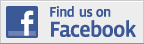

Hi Mark,
Love your blog and have added it to my reader! I’m trying to embed a slide.com show into a text widget. No luck,. Embedding it into a page or post as you have demonstrated here works fine. I do use wordpress.com. In fact, I use the same theme you do. Sincerest form of flattery (smile).
Thanks!
Craig
Hi Craig,
Thanks for your comments and the kind words!
Unfortunately, if your site is hosted on WordPress.com and you paste code for things like slideshows or video players into text widgets, WordPress will just remove all or some of it when you click the Save button. There are several reasons for this, but the main one is security: WordPress.com does not want people to be able to put code such as JavaScript or PHP into a text widget because it could be used to send out spam email or do other uncool stuff on the host server. Hosting on WordPress.com is free, after all, and they would rather devote their resources to providing a great user experience instead of policing websites for malicious behavior.
If you were to host your site on a third party service (like one of these http://wordpress.org/hosting/ ), however, you would be able to put many kinds of code into your text widgets. I haven’t tried it with Slide.com code, but you can definitely use embed code for YouTube videos, for example. It’s also possible to use PHP code in some theme’s widgets. That’s extremely powerful. The possibilities for customization are almost unlimited.
There are other good reasons to host a WordPress site with a third party rather than WordPress.com, especially if it’s for a business: you can’t use Google Analytics on WordPress.com; you can only use themes provided by WordPress.com; you can’t add plugins or additional widgets; and you can’t use things like Constant Contact signup forms (again, because you can’t use JavaScript) on WordPress.com.
Thanks, Mark
I suspected as much and for the reasons you suggest. I was pretty much ready to go to a .org account until …. I found your post on text widgets (smile). That kind of changed things. More like has allowed me to delay the inevitable (smile).
Thanks again!
Craig
True. But WordPress.com says it does accept some code in widgets (text widget) but I have tried it and it does not work in the sidebar.
http://en.support.wordpress.com/code/
@F&F
Thanks for your comment! The link you provide – to a WordPress.com Support page that talks about the kinds of code you can and can’t put into a WordPress.com page – is a great one that spells it all out. JavaScript, and any kind of or tags (to insert Flash, for example) are not allowed.
Slide.com code, like YouTube code, on the other hand, comes from a trusted source that WordPress.com recognizes as not malicious, so it’s a snap to put those files into a page or post. Sidebars are different, though, and for now you can’t insert your own embed code into a sidebar text widget.
But check out the Vodpod widget in my right sidebar above. It’s a preconfigured widget that you can add easily to any WordPress.com sidebar. Create a Vodpod account. Then just drag the widget into your sidebar, insert your Vodpod account code into the widget, hit Save and you’re done.
This worked for me. Thanks!
@Monique
Cool! Glad you liked it.