WordPress Tutorial by Mark McLaren of McBuzz Communications shows how to insert text into a WordPress Post or Page from a Microsoft Word Document, PDF, Notepad, WordPad or TextEdit Text Document or other text file format. There are a number of ways to bring text into a Post or Page. This tutorial demonstrates that WordPress works differently on a Windows PC than on a Macintosh running OS 10.3 when it comes to pasting into a Post or Page.
Filed under: WordPress Tutorials | Tagged: beginner, blog, Blogging, editor, howto, markmclaren, mcbuzz, mclaren, page, post, text, tutorial, visual, website, WordPress |






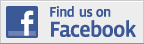

Hi Mark, Great tutorial. I’m new to blogging and WordPress . I’m having a devil of a time figuring out how to work with WP post editing. Unfortunately I have MS Works Work Processor so your copy and paste method didn’t work for me. It still comes out all wrong on my site. Also I’m having a very difficult time finding information (like yours) on the Internet showing us noobies how to use the post editor. I can’t believe I’m the only one having these problems.
Your presentation is excellent. Your instruction is clear and your pace is perfect. Thanks for making these videos. I’ll be back tomorrow to view more. ~ Pam ~ LincolnStreetBlog.com
Thanks for your comments! Yes, MS Works is pretty awful. How about getting a (legitimate) copy of Word on eBay?
Let me know if there is a topic you would like to see covered.
That was excellent.. I haven’t tried the process as of yet however, I feel much more confident that I won’t fail after watching this. (that’s a good thing) and I have you to thank.
Thank you,
Robert “Butch” Greenawalt
i have problem with my edit post, which is not appear the Visual and Html Modes. It just appear the basic mode. how i can to see again in the visual mode… because no undo, redo, paragraph button to edit. that so difficult to adjust my picture to center. can you help me…
@zikrihusaini
Thanks for your question. This can be caused by several things. The first place to check is in the settings for Your Profile. Under the Users button in the Dashboard, click on the Your Profile link. (You may have to click the Down Arrow next to Users to open the submenu to see this link.) Under Personal Options, find Visual Editor. Make sure that the box next to “Disable the visual editor when writing” is not checked. If it is checked, that’s the problem. Uncheck it and scroll down to the bottom of the page to click the “Update Profile” button.
If that box is not checked, let me know, and we’ll look for other possible causes.
OK, thank u so much..i found it…
Hi, I’m looking for a way to import text (with all it’s formatting) into a post using a mac. This tutorial showed the problems that I currently and wonder whether there is a way around it for macs….
@Sita Pieraccini – Sorry I can’t be of more help here. The main issues are that it’s desirable to be able to paste text into WordPress while preserving things like links and formatting. As this tutorial shows, you can paste from Word directly into the WordPress Visual editor, but this brings a lot of undesirable Word HTML formatting along with it. If you are pasting in from Word infrequently, I don’t think this is a problem. But if you want to create all your posts in Word, you will wind up with pages that are full of unnecessary and messy HTML code. This will slow down your page load times and make your site harder for spiders to navigate and index.
Here’s an interesting plugin: http://wordpress.org/extend/plugins/paste-from-word-to-wordpress-including-images/
And here’s a thread on the Seattle WordPress Meetup (a group that I help to organize) website on the topic of pasting from Word into WordPress.